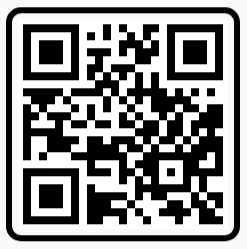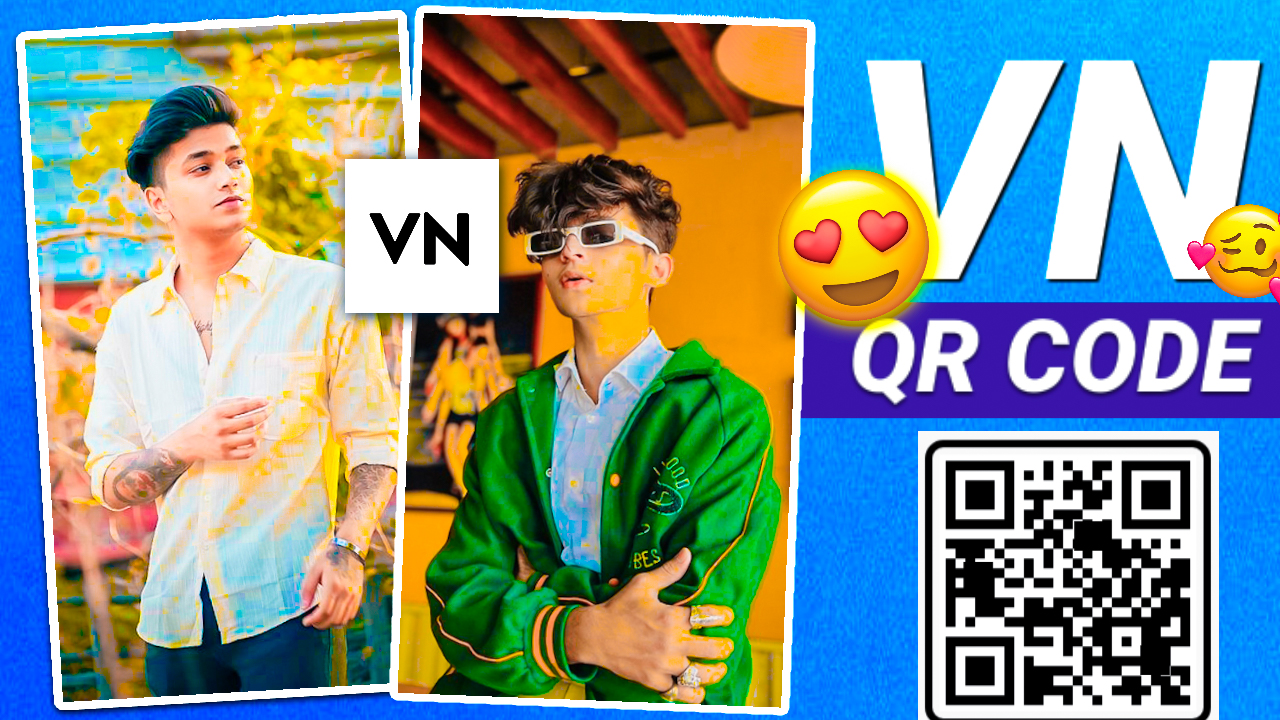
In today’s digital age, creating quality video content is essential for anyone looking to engage audiences on platforms like Instagram, YouTube, and TikTok. While there are many video editing apps available, VN App has quickly gained popularity for its powerful features and user-friendly design. VN (VlogNow) App is a free video editing application that provides both beginners and experienced creators with a range of editing tools that rival some of the best-paid software on the market. This guide will walk you through how to use VN App effectively, covering essential features, editing tips, and how to make the most out of this powerful tool for creating high-quality videos.
Why Choose VN App for Video Editing?
VN App offers a variety of tools and effects without a hefty price tag. Whether you’re a beginner or an experienced editor, VN App gives you access to:
- Intuitive Interface: VN App’s layout is clean, making it easy to understand and navigate.
- Professional Tools: From multi-layer editing to custom filters, VN App offers tools that allow for professional-level editing.
- No Watermarks: Unlike many other free video editors, VN App does not add watermarks to your edited videos.
- Cross-Platform Compatibility: Available on iOS, Android, and desktop, you can edit videos on the go and access your projects across multiple devices.
Key Features of VN App
- Timeline-Based Editing
VN App offers a multi-layer timeline that allows you to see your video, audio, and effects all at once. This is especially useful for those who want to layer clips, images, and sounds to create complex edits. - Filters and Effects
VN App provides a range of filters, color adjustments, and effects that enhance video quality. With options like brightness, contrast, saturation, and color grading, you can make your videos visually stunning and match your desired style. - Text and Subtitles
Adding text or subtitles to videos is easy with VN App. You can customize the font, size, color, and animation for text overlays, making it perfect for captions, intros, and other text elements. - Speed Control
VN App allows you to adjust the speed of clips to create slow-motion or fast-motion effects. This feature is ideal for adding dramatic effects, enhancing certain actions, or creating time-lapse sequences. - Transition Effects
Smooth transitions can greatly enhance the flow of your video. VN App offers several transition options that can be applied between clips, such as fades, slides, zooms, and wipes. These transitions help to maintain viewer engagement by creating a visually cohesive flow. - Audio Editing
In addition to video editing, VN App includes features for audio editing. You can add background music, voiceovers, or sound effects, adjust volume levels, and apply fade-ins and fade-outs for smoother transitions between audio clips. - Advanced Editing Tools
VN App also provides tools like green screen effects, keyframe animations, and masking, allowing you to create more advanced video effects. These features are perfect for adding a professional touch to your edits.
Step-by-Step Guide to Editing in VN App
Step 1: Import Your Media
Open the VN App and create a new project. Tap the “+” button to import your video, photo, and audio files. VN App supports a variety of file formats, making it easy to work with almost any media type.
Step 2: Trim and Arrange Clips
Once you have imported your media, you can begin trimming clips. Tap on the clip in the timeline to adjust the start and end points. You can rearrange clips by dragging and dropping them in the timeline, making it easy to build your story structure.
Step 3: Apply Filters and Adjust Colors
Select the clip you want to edit, then navigate to the “Filters” option. You can experiment with various filters and use the color adjustment tools to modify brightness, contrast, and saturation. This helps create a cohesive look and feel across your video.
Step 4: Add Text and Titles
Tap on the “Text” option to add titles or captions. Customize the text by changing the font, color, and style. VN App also provides animations for text, which is great for creating engaging intros and outros.
Step 5: Add Transitions Between Clips
To add transitions, tap on the space between two clips. VN App will provide you with various transition options to choose from. These can help your video flow more smoothly and create a professional look.
Step 6: Adjust Speed and Create Slow-Motion or Time-Lapse Effects
Select the clip you want to modify and go to the “Speed” option. Adjust the speed as needed. Slow-motion effects work well for action shots, while faster speeds can create time-lapse sequences or add energy to the video.
Step 7: Incorporate Audio
VN App allows you to add multiple audio layers, such as background music, sound effects, and voiceovers. Use the audio tools to trim, adjust volume, and apply fade effects. Background music can help set the mood, while sound effects and voiceovers can enhance storytelling.
Step 8: Export Your Video
Once you’re satisfied with your edits, go to the “Export” button. VN App lets you choose the resolution and frame rate, allowing you to export videos in high quality, suitable for sharing on various platforms.
Tips for Creating Engaging Videos in VN App
- Plan Your Content Ahead
Planning is essential for creating compelling videos. Outline the flow and structure of your video before you start editing. This helps you know what shots to include, which transitions to apply, and how to pace the video. - Experiment with Keyframes
Keyframes allow you to animate specific elements within a clip. For instance, you can make text move across the screen or add zoom effects to certain sections of the video. Experiment with keyframes to add a professional and dynamic feel to your content. - Use Music and Sound Effects Thoughtfully
Sound is a critical aspect of video editing. Choose music that matches the mood of your video and consider adding sound effects where appropriate to enhance the viewing experience. Be sure to adjust volume levels so they don’t overpower the visuals. - Keep Text Minimal and Readable
When adding text, keep it brief and easy to read. Avoid overloading the video with long sentences, as it can distract viewers. Choose font styles and colors that are clear and match the overall aesthetic of the video. - Optimize for Different Platforms
VN App allows you to customize video resolutions, making it easy to create content tailored for Instagram, YouTube, TikTok, and other platforms. Adjust your video settings to ensure that your content looks optimal on each platform.
Final Thoughts: Why VN App is a Great Choice for Video Editing
VN App provides a wealth of features that allow creators to produce high-quality content without needing expensive software or extensive editing knowledge. Its intuitive interface, combined with a robust set of tools, makes it ideal for users of all skill levels, from beginners to experienced video editors. Whether you’re creating content for social media, personal projects, or professional purposes, VN App equips you with everything you need to make polished, engaging videos.
For those seeking to elevate their content with ease, VN App stands out as a reliable and versatile option. By following the steps and tips outlined in this guide, you’ll be well on your way to mastering video editing in VN App and creating content that captures attention, engages viewers, and leaves a lasting impression.
Vn Template QR Code