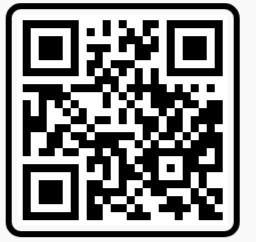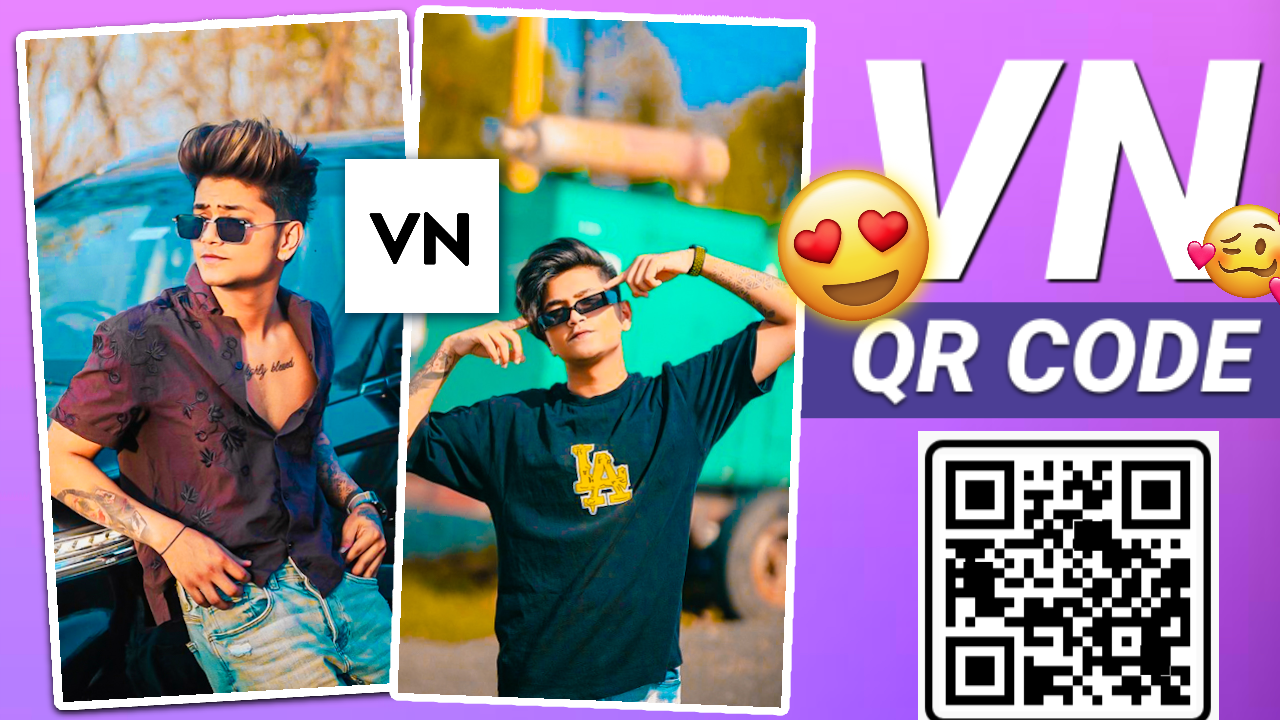
In today’s digital age, social media is all about trending content. Creating engaging and viral videos can skyrocket your online presence, whether you are a brand, influencer, or a content creator. One of the best mobile video editing apps for this is VN App, known for its user-friendly interface and powerful features. This guide will walk you through how to edit videos in VN App specifically for social media trends, helping you create viral content that stands out.
1. Getting Started with VN App
First, download the VN App on your mobile device from Google Play Store or Apple App Store. Once installed, open the app and tap on the “+” button to create a new project.
Key Features to Explore:
- Multi-Layer Timeline: Perfect for adding text, stickers, and overlays.
- Transitions and Filters: Enhance your videos with trending effects and filters.
- Speed Adjustment: Ideal for creating slow-motion or fast-motion effects.
- Music Library: Choose from a wide variety of copyright-free music.
2. Editing Trending Social Media Videos with VN App
Step 1: Choose Your Video Style
Determine the kind of video you want to create based on current trends. Some popular types of social media videos include:
- Day in the Life: Short vlogs showcasing daily activities.
- Before and After: Transformation videos, popular in makeup, fitness, and home décor.
- Tutorials or How-To Videos: Demonstrate a process or offer valuable tips.
- Trendy Reels with Transitions: Quick cuts and dynamic transitions synced to music.
Step 2: Import and Arrange Clips
Import your video clips by tapping the “Import” button. Drag and drop the clips onto the timeline. Rearrange them as needed by tapping and holding, then sliding the clips into place.
Pro Tip: Keep your clips short and engaging. Aim for a duration of 15-30 seconds for most social media platforms like Instagram Reels or TikTok.
Step 3: Add Music and Sync with Your Video
Music is key to creating viral content. Tap on the “Music” icon and select a trending song from the app’s library or import your own. Sync your video cuts with the beats of the music for a professional touch.
Tips for Music Syncing:
- Use Beat Markers in VN App to align your video cuts perfectly with the beats.
- Choose upbeat and popular songs to increase the chances of your video going viral.
Step 4: Use Transitions and Effects
The right transitions can make your video look polished and professional. VN App offers a variety of transitions like Fade, Zoom, Slide, and Spin.
How to Add Transitions:
- Tap on the “Transition” button between two clips.
- Choose from the list of transitions.
- Adjust the duration for smoother cuts.
Trending Effects:
- Glitch Effect: Gives a retro, digital look, great for tech or gaming content.
- Slow-Mo Effect: Popular in fitness and sports videos.
- Zoom and Spin: Adds a dynamic feel to travel or adventure videos.
Step 5: Add Text and Stickers
To make your video more engaging, add text overlays and stickers. You can highlight important points or add fun elements like emojis.
Tips for Text Overlays:
- Use bold, legible fonts.
- Keep text brief and impactful.
- Align text with the video theme (e.g., motivational quotes, tips, or punchlines).
3. Editing Techniques to Make Your Video Stand Out
Color Grading
Use VN App’s color grading tools to enhance the look of your video. Adjust the brightness, contrast, saturation, and highlights to create a professional finish.
Speed Ramping
This technique involves changing the speed of the video, creating a smooth slow-motion or fast-forward effect. Speed ramping is great for transitions and can add a dramatic effect to your videos.
How to Use Speed Ramping in VN App:
- Tap on the clip you want to edit.
- Select the Speed option.
- Use the curve tool to create smooth speed transitions.
4. Exporting and Sharing Your Video
Once you’ve finished editing, it’s time to export your video. Tap the “Export” button in the top-right corner and choose your desired resolution. For social media, exporting in 1080p with a 30-60 fps frame rate is ideal.
Sharing Tips:
- Use trending hashtags relevant to your video niche.
- Post your video during peak engagement times for better visibility.
- Share across multiple platforms (Instagram Reels, TikTok, YouTube Shorts) to maximize reach.
Vn Video Editing Template QR Code