
Lightroom Presets Download Link Given Below
Adobe Lightroom is a powerful photo editing application tailored to photographers of all skill levels. It combines an intuitive interface with extensive editing tools, making it ideal for enhancing images on-the-go. This guide will walk you through how to effectively use the Lightroom mobile app.
Getting Started with Lightroom Mobile
Installation and Setup
Begin by downloading Adobe Lightroom from the iOS App Store or Google Play Store. After installing, sign into your Adobe ID or create one if you don’t have it already. Though Lightroom offers a free version with basic features, a subscription to Adobe Creative Cloud unlocks advanced tools and additional storage, which is beneficial for professional use.
Importing Photos
To start editing, add photos by tapping the “+” icon. You can import images from your camera roll or capture photos directly within the app using its built-in camera functionality. This integration makes it convenient to shoot and edit all in one place.
Navigating the Interface
The user interface of Lightroom is segmented into two main areas: the Library and the Editing interface.
Library
This section is your organizational hub. Here, you can sort images into albums, view all your imports, and access recently added photos. Efficient management of your photos starts in the Library, where you can also tag and rate images to streamline your workflow.
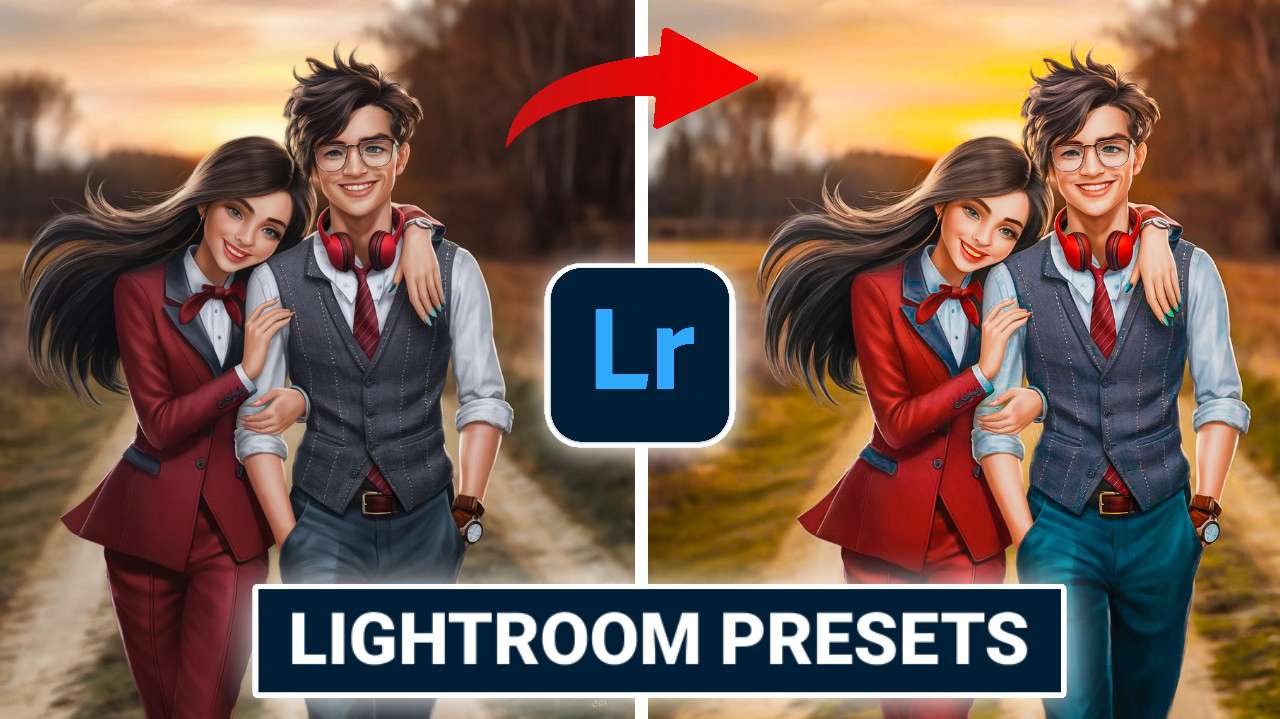
Editing Interface
Once you’ve selected a photo, you’ll enter the Editing interface. This area is equipped with a suite of tools divided into categories like Light, Color, Effects, Detail, Optics, and Geometry. Each category contains sliders and controls to adjust aspects of your photo. Familiarizing yourself with these tools is key to mastering Lightroom.
Editing Photos
Basic Adjustments
Start with basic adjustments to light and exposure. Manipulate sliders for exposure, contrast, highlights, and shadows to find the right balance. These adjustments form the foundation of photo editing, affecting the overall mood and impact of your image.
Color Adjustments
Adjusting color is critical in photography. Lightroom’s color tools allow you to modify temperature, tint, vibrance, and saturation. These controls help you achieve accurate color representation or create a specific aesthetic by altering the visual temperature and color dynamics of your photo.
Effects Adjustments
Enhance your images further with effects. Add clarity to bring out details, use dehaze to clear up foggy images, and apply a vignette for artistic flair. These effects can dramatically change the feel of your photos and are excellent for putting final touches.
Advanced Editing Techniques
For more targeted adjustments, Lightroom offers tools like the brush tool, radial and linear gradients, and a healing tool.
Selective Edits
The brush tool allows you to apply adjustments to specific parts of your image, perfect for enhancing focus or correcting elements. Gradients help in creating natural-looking lighting effects or drawing attention to parts of your image.
Healing Tool
The healing tool is invaluable for removing blemishes or unwanted objects. This tool samples pixels from one area of the photo to cover another, blending the edit seamlessly into the rest of the image.
Presets
Lightroom presets are a set of saved adjustments that can be applied to any photo to achieve a consistent look. They are incredibly useful for maintaining a uniform style across your photography or for applying complex edits with a single tap.
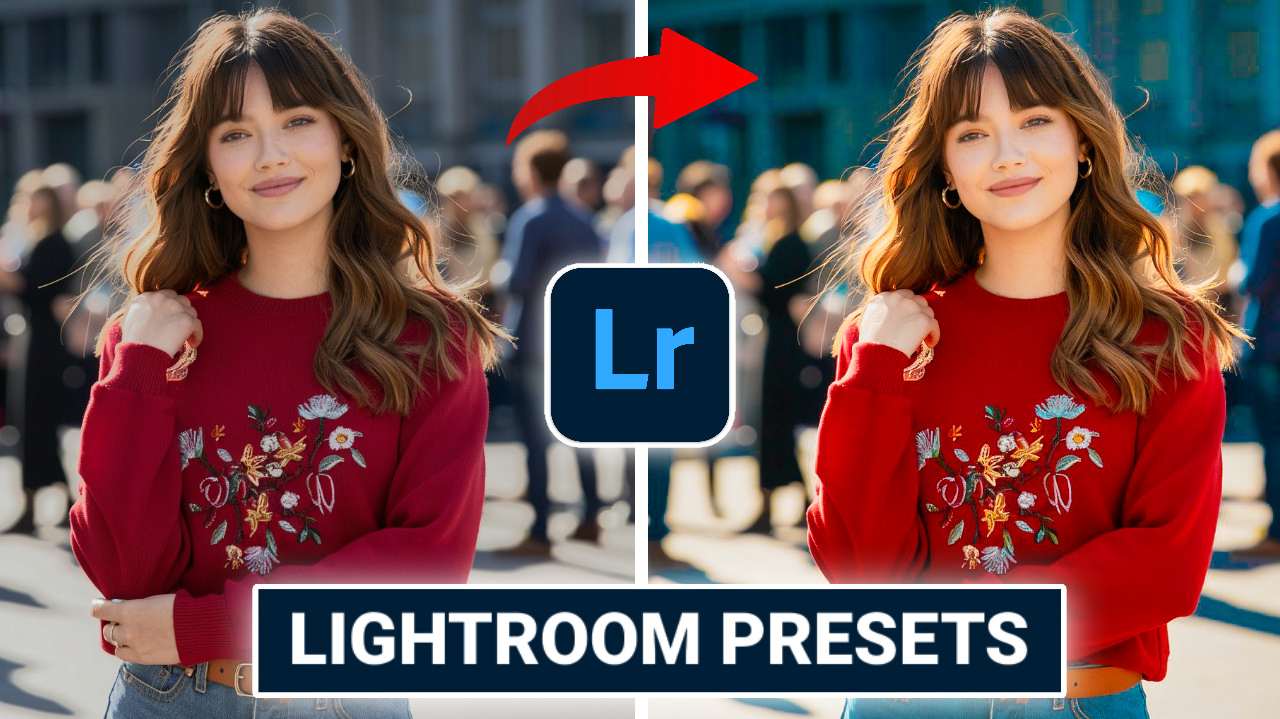
Organizing and Exporting Photos
Organizing
Effective organization is crucial in managing a large library of images. Use ratings, flags, and tags to mark your best photos and make them easy to find later. This system not only saves time but also helps in maintaining a clean and orderly photo collection.
Exporting
Once you are satisfied with your edits, export your photos to save them to your device or share them directly from the app. Lightroom provides options for adjusting output settings like resolution and format, giving you control over the final quality and size of your exports.
Tips for Effective Use
Non-Destructive Editing
One of Lightroom’s strengths is its non-destructive editing feature. All adjustments are saved as a layer over the original image, allowing you to revert any changes without loss of quality. This feature encourages experimentation without risking the integrity of your original photos.
Syncing Across Devices
For users with a Creative Cloud subscription, Lightroom offers syncing capabilities across all devices. Start editing on your phone and seamlessly continue on your desktop or tablet. This feature is particularly useful for professionals who work across multiple platforms.
Batch Editing
Lightroom supports batch editing, which lets you apply the same set of adjustments to multiple photos at once. This feature is a significant time-saver when working with photos from the same shoot or in similar conditions.