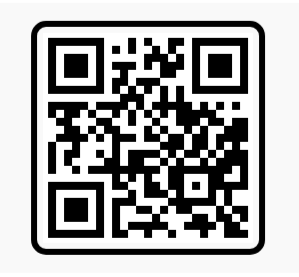In today’s fast-paced digital world, sharing high-quality content has become more essential than ever. Whether you’re a motorcycle enthusiast capturing your thrilling rides or a content creator looking to expand your portfolio, editing videos of superbikes is an exciting way to engage your audience. The VN Video Editor, available for Android and iOS, is a powerful and user-friendly app that allows you to create professional-looking superbike videos right on your mobile device. This blog post will provide an in-depth guide to editing superbike videos using the VN Mobile app, covering everything from basic functions to advanced techniques that can elevate your content to the next level.
Why Choose VN Mobile for Superbike Video Editing?
There are numerous video editing apps available today, but VN Mobile stands out for several reasons. First, it’s a free app, which makes it accessible to everyone without sacrificing any professional-level features. It also offers a wide variety of editing tools, including filters, transitions, and effects, which allow you to craft stunning superbike videos.
The app is known for its ease of use and versatility, making it ideal for both beginners and experienced editors. If you’re shooting a superbike video—where speed, motion, and aesthetics are critical—VN Mobile can help you capture the essence of the ride and bring your video to life.
Features of VN Mobile for Superbike Video Editing
1. User-Friendly Interface
The VN Mobile interface is intuitive, which is crucial when you’re working on detailed video edits, especially when dealing with fast-moving subjects like superbikes. You’ll find a timeline at the bottom of the screen, which makes trimming and adjusting clips effortless.
2. Advanced Editing Tools
While the app is beginner-friendly, it also offers a variety of advanced features like keyframe animations, chroma key (for green screen), and multi-layer editing. These tools allow you to add precision and creativity to your videos.
3. Filters and Effects
VN Mobile offers a range of filters and effects that are perfect for superbike videos. Whether you want to emphasize the speed of the bike, highlight the stunning scenery, or create a cinematic look, VN Mobile has you covered.
4. Transitions
Smooth transitions are essential in superbike videos to ensure that the flow of the action feels seamless. VN Mobile offers a variety of transitions that help in moving from one scene to another without losing the momentum of the action.
5. Music and Sound Effects
The VN Mobile app allows you to add music and sound effects to your video, a crucial aspect for engaging superbike videos. You can sync music with the action on-screen, or even add engine sounds to highlight the power of the superbike.
6. Text and Titles
You can also add text and titles to your superbike videos, providing useful information like the bike’s specs, location, or the ride details. This can enhance the storytelling aspect of your video, making it more engaging for viewers.
Step-by-Step Guide to Editing a Superbike Video in VN Mobile
Step 1: Import Your Footage
The first step in editing your superbike video is importing the raw footage into VN Mobile. Once you’ve launched the app, tap the “+” button to start a new project and import your clips. VN supports a wide range of formats, so whether you’ve shot your video in 4K or standard HD, the app can handle it.
Step 2: Trim and Cut
Once your footage is uploaded, use the timeline to trim and cut the clips. For superbike videos, it’s essential to focus on the most exciting parts—high-speed shots, cornering, or any stunts. Make sure to remove any unnecessary parts to keep the video engaging from start to finish.
To trim a clip, select it on the timeline and use the trim function to cut off the beginning or end of the video. VN Mobile also allows you to split clips, which is helpful if you want to insert transitions or effects in the middle of a scene.
Step 3: Apply Filters and Effects
Now comes the fun part—adding filters and effects. VN Mobile offers a wide variety of pre-set filters that can enhance the visual quality of your superbike video. For instance, if you’re filming at sunset, you might want to enhance the warm colors. If your video features a lot of action, adding a motion blur effect can help emphasize the speed.
To apply a filter, tap on your clip in the timeline and select “Filter.” You can preview different filters before applying them to see which best suits your style.
Step 4: Add Music and Sound Effects
Music is a vital component of superbike videos. A fast-paced soundtrack can complement the speed and action, while ambient soundscapes can give a more cinematic feel. VN Mobile allows you to import your own music or choose from a library of free tracks.
To add music, go to the “Music” tab and either upload your own audio or browse through the options. You can also add sound effects, like the sound of a revving engine, to make the video more immersive.
Step 5: Use Transitions
Smooth transitions are key to keeping your audience hooked throughout the video. VN Mobile offers various transitions, including fades, slides, and more complex options like glitch transitions. These transitions are particularly useful for transitioning between different angles of the superbike or when moving from wide shots to close-ups.
To add a transition, simply tap the small square between two clips on the timeline, and you’ll be presented with a list of transition options.
Step 6: Add Text and Titles
Adding text can provide valuable information to your audience. For example, you might want to include the name of the bike, its specs, or the location of the ride. VN Mobile offers customizable text options where you can choose the font, size, color, and animation of the text.
Go to the “Text” tab to add text layers to your video. You can place the text at any point on the timeline, allowing it to appear at the perfect moment.
Step 7: Color Correction and Grading
If you want to take your superbike video to the next level, color correction and grading can make a massive difference. VN Mobile provides several tools for adjusting the brightness, contrast, and saturation of your clips. You can also adjust specific color tones to create a mood that fits the theme of your video, whether it’s dramatic, vibrant, or gritty.
To start color grading, select a clip and go to the “Adjustment” tab. From there, you can manually adjust each aspect or apply a color grade filter.
Step 8: Export and Share
Once you’re satisfied with your edits, it’s time to export the video. VN Mobile allows you to export in various resolutions, up to 4K, and offers options for adjusting the bitrate and frame rate to ensure the highest quality possible.
After exporting, you can share your video directly to social media platforms like Instagram, YouTube, or TikTok, or save it to your device for future use.
Vn Bike Video Template QR Code