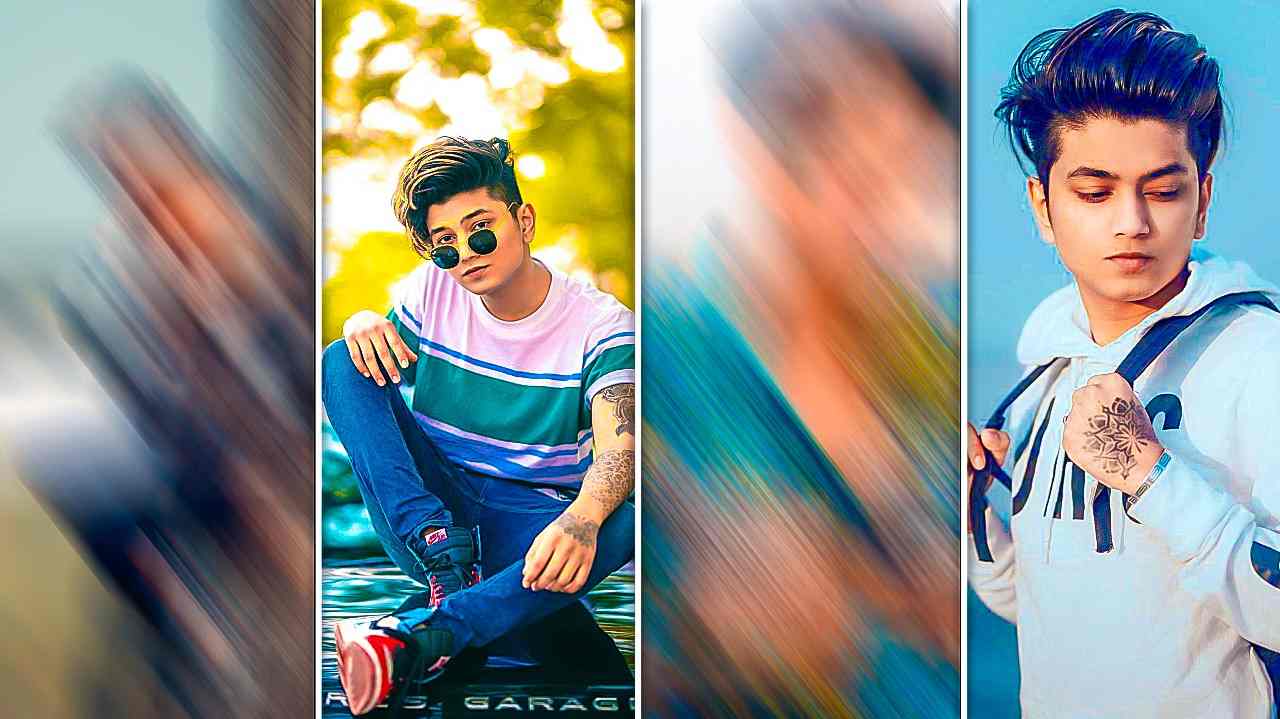
Alight Motion, a popular video editing software for both iOS and Android, is renowned for its robust features including XML support, which enables advanced customization and the use of presets. This guide delves into how to maximize Alight Motion’s capabilities with XML, offering tips, tutorials, and insights for both novice and experienced users.
What is XML in Alight Motion?
XML (eXtensible Markup Language) is a flexible way to create common information formats and share both the format and the data on the World Wide Web, intranets, and elsewhere. In the context of Alight Motion, XML files are used to import and export video edits and presets, allowing users to apply complex effects and animations quickly.
Alight Motion XML Features
- Preset Import and Export: Users can share their custom presets with others by exporting their settings into an XML file. These presets can be easily imported into any Alight Motion app on another device.
- Pro APK with XML Support: The Pro version of Alight Motion includes enhanced XML support, allowing for more complex and detailed customization of video projects.
- Editing and Customization: XML files can be edited outside the app, offering users the ability to tweak animation settings, effects, and more before importing them back into Alight Motion.
How to Use XML Files in Alight Motion
- Downloading XML Files: Begin by downloading preset XML files from trusted sources or communities where creators share their presets.
- Importing into Alight Motion:
- Open Alight Motion.
- Navigate to the project settings or the preset page.
- Select the option to import presets and choose the XML file from your device.
- Using QR Codes: Some presets may be shared via QR codes. Simply scan the QR code from within Alight Motion to import the preset directly.
Creating and Sharing Your Own XML Presets
- Create a Project: Design your animation or effect within Alight Motion.
- Export as XML: Once you’re satisfied with the design, export your project or preset as an XML file.
- Share Your XML File: You can share your XML file through social media, forums, or directly with friends. Alternatively, generate a QR code for easier sharing.
Editing XML Files
For those who are familiar with XML coding, you can directly edit XML files to adjust settings like color, timing, and effects. This requires some knowledge of XML coding and should be done carefully to avoid corrupting the file.
Cost and Availability
The basic version of Alight Motion is free, but the Pro version, which includes advanced features like unlimited XML support and no watermark, is available through a subscription model. Prices may vary depending on the region.
Tutorials and Resources
To get the most out of Alight Motion’s XML features, consider watching tutorials available on YouTube or joining dedicated forums where experienced users share their tips and tricks.